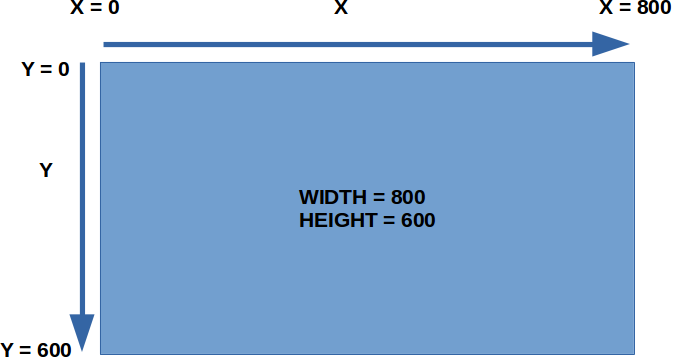First Program
This is the structure of a Pygame Zero program...
import pgzrun
WIDTH = 800
HEIGHT = 600
pgzrun.go() # Must be last line
The first line, import pgzrun, loads the Pygame Zero module, and the last line, pgzrun.go(), is a function that starts Pygame Zero. In the middle we have WIDTH = 800 and HEIGHT = 600 which sets the width and height of the game window.
Type the above into IDLE and press F5 or click Run -> Run Module to run the program! Try changing WIDTH and HEIGHT and see the effects.
Actor
Now that wasn't very interesting, so let us add in a spaceship. To do so, we need to first provide an image for the spaceship. You can use any images you want, but to make it easy for you, I have prepared a zip file containing a variety of images. Download it here.
Remember the images folder I told you to create inside your project folder? That's where your spaceship image need to go. Open the zip file, choose a suitable image, and copy it into the images folder. I'm using this image...

IMPORTANT: Your image filename must only contain lowercase letters, numbers and underscores.
Once that is done, you can add the spaceship to your Python program (new and modified lines are highlighted in yellow)...
import pgzrun
WIDTH = 800
HEIGHT = 600
ship = Actor('playership1_blue')
ship.x = 370
ship.y = 550
def draw():
ship.draw()
pgzrun.go() # Must be last line
This is what each new line does...
ship = Actor('playership1_blue') : Create a new Actor using the playership1_blue image file. If you are using a different file, you'll need to change this.
ship.x = 370 : Set the x position of the ship to 370. Try changing this!
ship.y = 550 : Set the y position of the ship to 550. Try changing this!
def draw(): : This is a special function. We don't need to run it ourselves; Pygame Zero will run it for us regularly.
ship.draw() : This tells the ship Actor to draw itself on the screen. It needs to be indented under def draw():, so that it will run whenever Pygame Zero run the draw() function.