Light, Proximity, Gesture (APDS9960)

APDS-9960 is a digital RGB, ambient light, proximity and gesture sensor device. You can use it to sense...
- Ambient light
- Object color (use ambient light sensor and bring the object close)
- Proximity (max of around 10cm, does not give an accurate distance)
- Gesture (pass your hands above it in the up/down/left/right direction)
Pins

| Pin | Description |
|---|---|
| VCC | Power for the sensor. Connect to 3V3. |
| GND | Ground pin. This should be connected to the GND pin on the ESP32. |
| SCL | Serial Clock. This is used to communicate with the ESP32 using the I2C protocol (default pin 18). |
| SDA | Serial Data. This is used to communicate with the ESP32 using the I2C protocol (default pin 19). |
| VL / INT | Not in use. Leave unconnected. |
Wiring
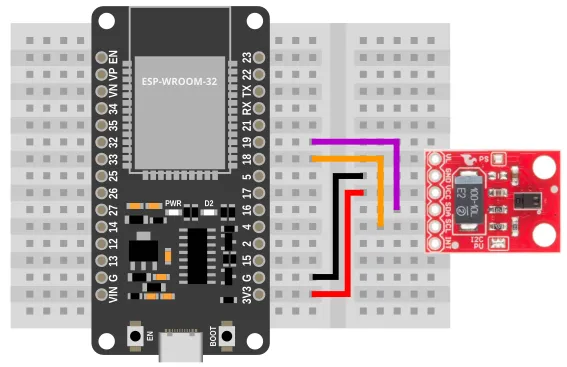
Code
There are 2 sets of code.
-
Ambient and Proximity Demonstrate how to read the ambient light (RGB + Clear) and proximity value.
-
Gesture Detect gestures and print it out.
Blocks
Ambient and Proximity
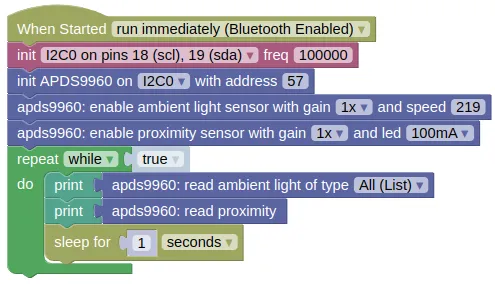
Gesture
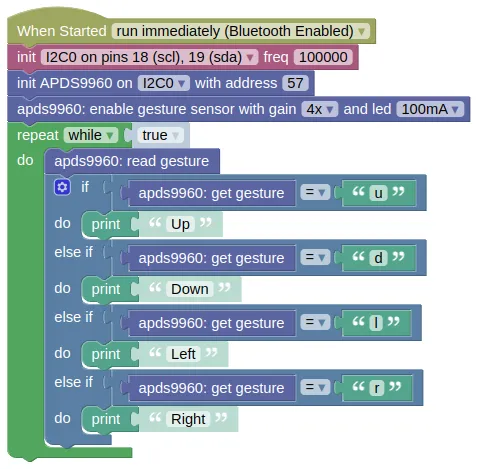
Python
Ambient and Proximity
import machine
import apds9960
import time
i2c0 = machine.I2C(0, freq=100000)
apds9960_device = apds9960.APDS9960(i2c0, addr=57)
apds9960_device.enable_light_sensor(apds9960.AGAIN_1, 219)
apds9960_device.enable_prox_sensor(apds9960.GAIN_1, apds9960.LED_100MA)
while True:
print(apds9960_device.read_light())
print(apds9960_device.read_prox())
time.sleep(1)
Gesture
import machine
import apds9960
i2c0 = machine.I2C(0, freq=100000)
apds9960_device = apds9960.APDS9960(i2c0, addr=57)
apds9960_device.enable_gesture_sensor(apds9960.GAIN_4, apds9960.LED_100MA)
while True:
apds9960_device.read_gesture()
if apds9960_device.get_gesture() == 'u':
print('Up')
elif apds9960_device.get_gesture() == 'd':
print('Down')
elif apds9960_device.get_gesture() == 'l':
print('Left')
elif apds9960_device.get_gesture() == 'r':
print('Right')
Results
Ambient and Proximity
You should see the 2 sets of sensor readings printed in the monitor; the first is a list of 4 numbers representing the detected clear (...any color), red, green, and blue light level, while the second is a single number representing proximity.
If you bring a colored object (eg. red) near to the sensor, you should see the green and blue value fall, while the red value remain high. Turning the lights in the room off should cause all the values to fall.
To test the proximity sensor, bring your hand close to the sensor (less than 10cm), and you should see the values change depending on the distance.
Gesture
Wave your hand across the sensor, and it should print out the direction. Your hand needs to be close to the sensor (~5cm should be good).
class APDS9960 - control light, proximity, gesture sensor
Constructors
apds9960.APDS9960(i2c, addr=57)
Creates an APDS9960 object.
The arguments are:
-
i2cAn i2c object. -
addrThe i2c address of the APDS9960. By default, this should be 57.
Returns a APDS9960 object.
Methods
APDS9960.enable_light_sensor(gain=AGAIN_1, atime=219)
Enables the ambient light sensor.
The arguments are:
-
gainThe sensor gain. Higher gain will increase sensitivity. It must be one of the following:-
apds9960.AGAIN_1Gain of 1. -
apds9960.AGAIN_4Gain of 4. -
apds9960.AGAIN_16Gain of 16. -
apds9960.AGAIN_64Gain of 64.
-
-
atimeAn integer (0 to 255) representing the detection speed. Higher speed will result in lower sensitivity. At 0, each read will take 712ms, while at 255 (max), each read will take 2.78ms.
Returns None.
APDS9960.disable_light_sensor()
Disables the ambient light sensor.
Returns None.
APDS9960.read_light()
Reads the ambient light value.
Returns a list containing 4 integers representing the light level for clear (any color), red, green, and blue.
APDS9960.enable_prox_sensor(gain=GAIN_1, led=LED_100MA)
Enables the proximity sensor. This works by turning on the built-in IR LED, and measuring how much IR is reflected back.
The gesture sensor must be disabled for the proximity sensor to work.
The arguments are:
-
gainThe sensor gain. Higher gain will increase sensitivity. It must be one of the following:-
apds9960.GAIN_1Gain of 1. -
apds9960.GAIN_2Gain of 2. -
apds9960.GAIN_4Gain of 4. -
apds9960.GAIN_8Gain of 8.
-
-
ledThe power of the built-in IR LED. Higher power will increase sensitivity. It must be one of the following:-
apds9960.LED_100MARun the LED at 100mA. -
apds9960.LED_50MARun the LED at 50mA. -
apds9960.LED_25MARun the LED at 25mA. -
apds9960.LED_12MARun the LED at 12mA.
-
Returns None.
APDS9960.disable_prox_sensor()
Disables the proximity sensor.
Returns None.
APDS9960.read_prox()
Reads the proximity value.
This gives an indication of how close an object is, but cannot be converted into a distance as differences in object reflectivity will affect the returned value.
Returns an integers representing the proximity.
APDS9960.enable_gesture_sensor(gain=GAIN_1, led=LED_100MA, prox_enter=40, prox_exit=30)
Enables the gesture sensor. This works by turning on the built-in IR LED, and measuring how much IR is reflected back on to different regions of the detector.
The proximity sensor must be disabled for the gesture sensor to work.
The arguments are:
-
gainThe sensor gain. Higher gain will increase sensitivity. It must be one of the following:-
apds9960.GAIN_1Gain of 1. -
apds9960.GAIN_2Gain of 2. -
apds9960.GAIN_4Gain of 4. -
apds9960.GAIN_8Gain of 8.
-
-
ledThe power of the built-in IR LED. Higher power will increase sensitivity. It must be one of the following:-
apds9960.LED_100MARun the LED at 100mA. -
apds9960.LED_50MARun the LED at 50mA. -
apds9960.LED_25MARun the LED at 25mA. -
apds9960.LED_12MARun the LED at 12mA.
-
-
prox_enterAn integer representing the minimum level at which gesture detection starts. -
prox_exitAn integer representing the level at which gesture detection ends.
Returns None.
APDS9960.disable_gesture_sensor()
Disables the gesture sensor.
Returns None.
APDS9960.read_gesture()
Reads the gesture value.
You need to run this frequently, as new gestures cannot be detected until the old gestures are read.
Returns a string representing the detected gesture.
Will be one of the following; "u" (Up), "d" (Down), "l" (Left), "r" (Right), "" (Empty string, no gesture detected).
APDS9960.get_gesture()
Gets the last detected gesture.
You must run read_gesture() first.
Returns a string representing the detected gesture.
Will be one of the following; "u" (Up), "d" (Down), "l" (Left), "r" (Right), "" (Empty string, no gesture detected).
