Monsters
The wizard mentioned an infestation of vile goblins, so let's add them in.
I'm using this goblin, but use whatever you like...
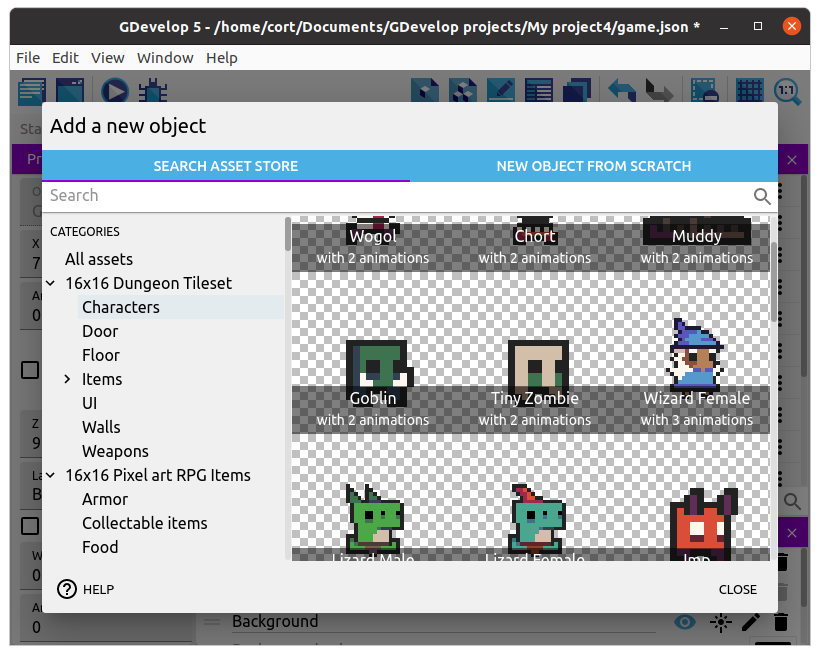
Drag an instance of the goblin to a suitable location, resize it, then set an appropriate animation (...I'm using animation 1, Run).
Monster Behavior
For this game, we'll only have a very simple monster behavior. The monster will move in a perpertual loop, and won't attempt to chase the player.
Instance Variables
Each instance of the monster needs to remember which direction it is moving towards. To do that, we'll make use of an Instance Variable. Unlike Scene Variables which are the same for all objects in the scene, an Instance Variable is different for every instance. This allows us to have multiple monsters, each moving in a different direction.
Select the monster, then click on Instance Variable...
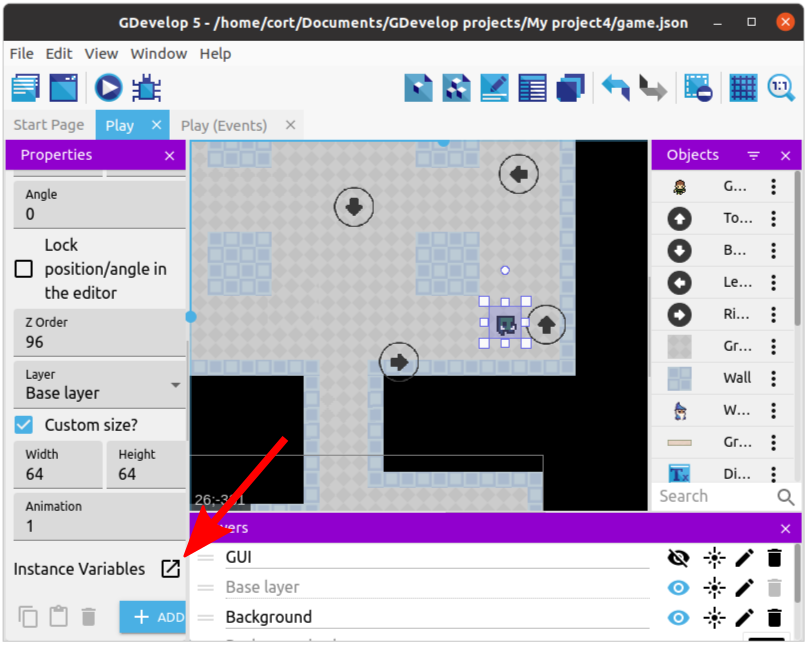
Add a new Instance Variable...
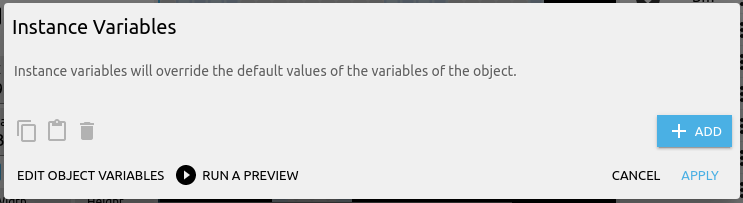
...set the name to direction, and the value to right.
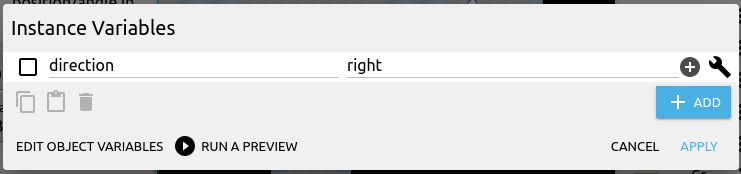
Click Apply when you are done.
Together with some events, this will make this monster move to the right.
Movement Events
Start by adding a new group event and naming it Monster. Add a sub-event, and for the condition, select the Goblin and Text of an object variable. Set the variable name to direction, sign to = (equal to), and value to "up".
For the action, select the Goblin and Add a force (angle). Set the angle to 270 degrees, and the speed to 200.

Repeat for the other 3 remaining directions.
Hidden Arrows
To tell the monsters which way to turn, we'll make use of some hidden objects. Add 4 arrow objects, one for each direction, and rename them to moveUp, moveDown, moveLeft, and moveRight. What image you use for the arrow won't matter much, as they'll be hidden at the start of the game.
Here I have a goblin, and I want the goblin to move around the pillar in a counter-clockwise direction....
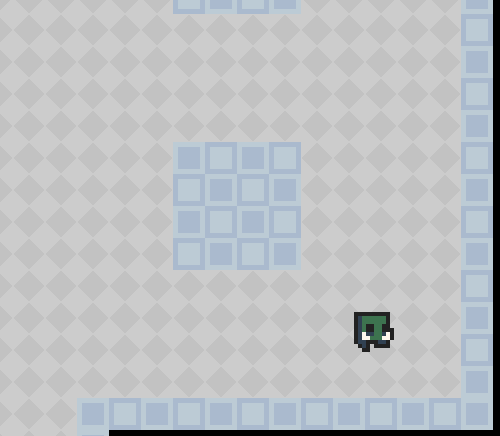
I'll add in the arrows pointing towards the direction I want the goblin to turn to.
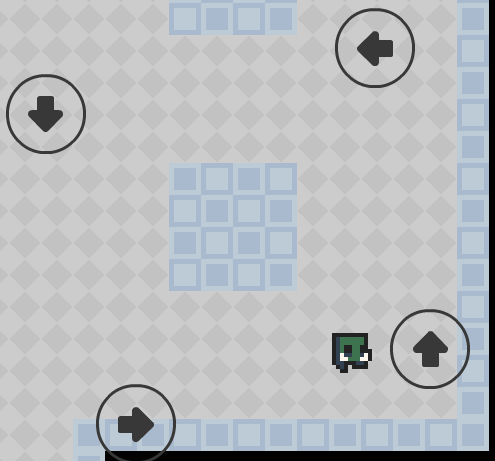
Turn Events
Add another sub-event to the Monster group event. For the condition, select the Goblin, Collision, and choose the moveUp object. For the action, select the Goblin and Change text of variable. Set the variable name to direction, sign to = (set to), and value to "up".

Repeat for the other 3 remaining directions, then test it out and make sure the monster is moving correctly.
Facing Direction
You may have noticed that the monster is still facing right even when it is moving left. To fix that, we'll need to modify the Collision with moveLeft event, by adding a Flip horizontally yes action.
We'll also need to flip the monster back when it is moving right, so add a Flip horizontally no action to the Collision with moveRight event.

More Monsters!
Now that you have the first monster working, continue to add more monsters throughout the game world. This is what mine looks like...
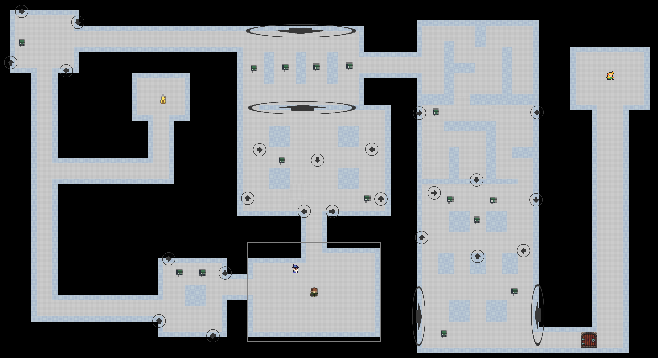
Hide Arrows
Once you have tested it out and made sure everything is working correctly, we'll add an event to hide all the turn arrows.
For the condition, set it to At the start of the scene. For the action, select the moveUp object, and choose hide. Repeat for all the 4 arrows.

